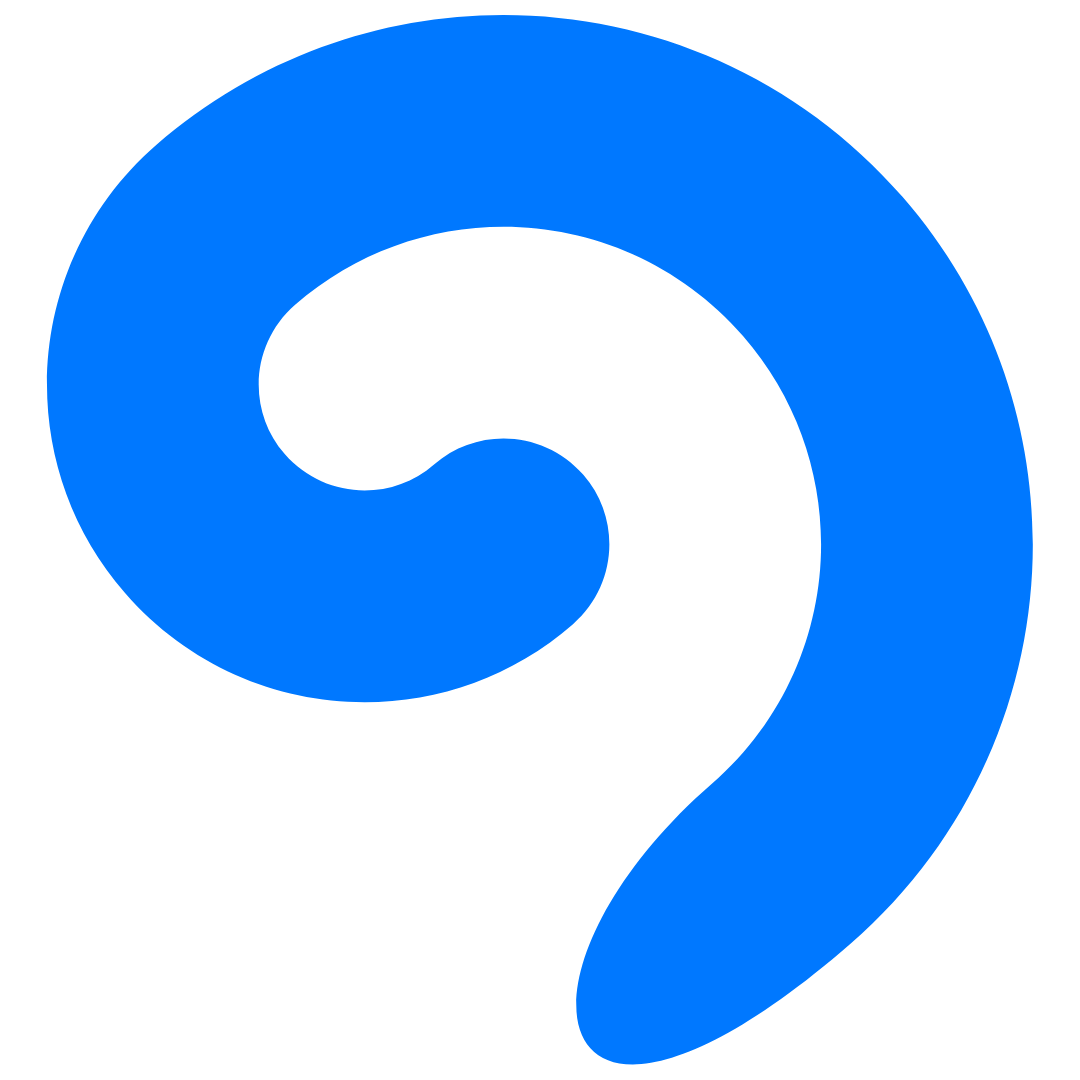#
Pre-installation
Under Construction
This section is still being developed.
We appreciate you choosing Nexa Linux!
#
Obtain the Installation Image
Head over to the Download page and grab the latest ISO file.
#
Validate the Hash
Verifying the image hash is strongly recommended before use, particularly when downloading from a HTTP mirror, as downloads can be intercepted and tampered with.
To verify the SHA-256 checksum, execute the following command, replacing <filename> with the ISO's actual name and <sha256> with the corresponding hash.
Open Windows PowerShell and run:
certutil -hashfile <filename>.iso SHA256Compare the output with the hash you got from here.
Open Terminal and enter:
echo "<sha256> <filename>.iso" | sha256sum -c
#
Create an Installation Medium
To install Nexa Linux, you’ll need a USB flash drive. The ISO can be written to the USB using Balena Etcher.
Use a USB drive with at least 8GB of storage.
#
Get Balena Etcher
Download Balena Etcher from the official site.
#
Flash the ISO
Launch Etcher, select the ISO file, and choose your USB drive. Click Flash! and wait for the process to complete.
Once done, your Nexa Linux installation medium is ready!